Menu: File
Menu
allows e.g. to load and save
geometry files, open one of the precompiled projects and close the
application.Some menu items are enabled only if JavaView runs as application. Usually these items require access to a local hard disk which is forbidden for applets.
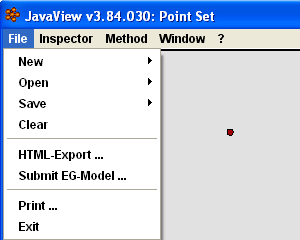 Open one of the precompiled projects or create new
geometries and displays. (description)
Open one of the precompiled projects or create new
geometries and displays. (description)Load geometries/scenes from the JavaView Collection or geometries/scenes and display settings from hard disk. (description)
Save the current geometry/scene in one of the various file formats, or save the current displayed view as an image. (description)
Wipe all geometries and reset settings.
Create a web page that shows the current scene with the current settings in a JavaView applet.
Opens a dialog that helps in creating the files for a submission of a model to the Electronic Geometry Models server.
Opens a print dialog, allowing to print the current scene out of the box.
Close the application.
Subsection:Submenu New
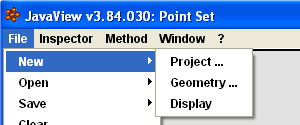 The submenu
-->
allows to open one of the precompiled projects and to create
new geometries and displays.
The submenu
-->
allows to open one of the precompiled projects and to create
new geometries and displays.Open a dialog where you can choose one of the precompiled projects, each helping to perform a certain task.
Opens a dialog where you can select a type of geometry to create in the active display.
Open a new display.
New Project
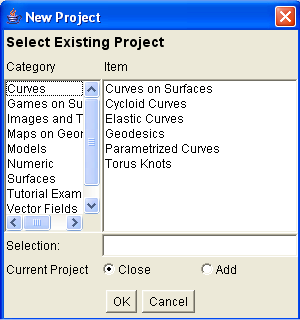 A project is a small application integrated in JavaView that fullfills
some specific task like computing geodesics on
surfaces, finding zeros of functions, or solving explicit
ODEs. Contrary to Workshops they do not work on existing
geometries, but create their own, and can also be used as standalone
applications/applets. You can access the controls of the project by
-->
or by pressing Ctrl-j.
A project is a small application integrated in JavaView that fullfills
some specific task like computing geodesics on
surfaces, finding zeros of functions, or solving explicit
ODEs. Contrary to Workshops they do not work on existing
geometries, but create their own, and can also be used as standalone
applications/applets. You can access the controls of the project by
-->
or by pressing Ctrl-j.
Each category contains projects related to the given keyword(s).
Select one specific project from the selected category.
Choose to reset JavaView before opening the project. Everything done before is lost in this case.
New Geometry
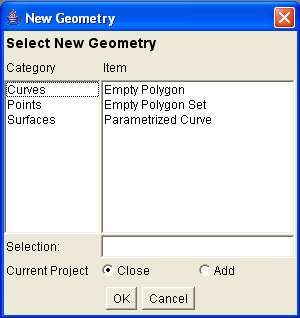 Creates a new geometry in the active display. Some of the geometries
like parametrized curves have an additional configure panel that you
can open by
-->
-->
or by pressing Ctrl-f.
Creates a new geometry in the active display. Some of the geometries
like parametrized curves have an additional configure panel that you
can open by
-->
-->
or by pressing Ctrl-f.Choose whether you want to create a curve, points or a surface.
Select a specific geometry type.
Choose to reset JavaView before adding the new geometry. Everything done before is lost in this case.
Subsection: Submenu Open
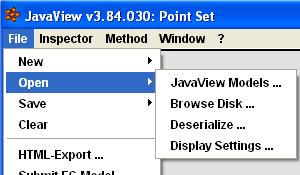 The submenu -->
allows to open one of the models from the collection distributed with
JavaView and to load geometries and display settings from a local
harddisk.
The submenu -->
allows to open one of the models from the collection distributed with
JavaView and to load geometries and display settings from a local
harddisk.Load one of the models distributed with JavaView.
Load a geometry from local harddisk.
Load geometries/displays saved with the serialize mechanism, see --> -->.
Load the settings for the active display from a file on local harddisk.
Subsection: Submenu Save
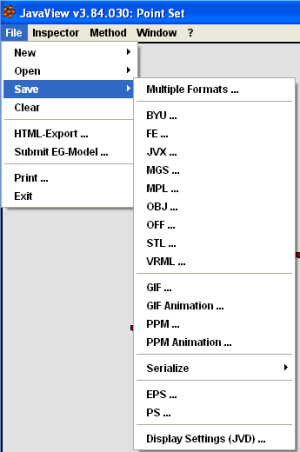 Submenu File --> Save allows to save
the active geometry/scene in one of the various file formats, or save
the current displayed view as an image.
Submenu File --> Save allows to save
the active geometry/scene in one of the various file formats, or save
the current displayed view as an image.Simultaneously save geometry/scene and display settings and an image of active display.
The Brigham Young University file format for 3D geometries.
Ken Brakke's Surface Evolver geometry file format for variation problems with boundary constraints. (partial implementation, scripting ignored, no parameters)
XML based format of JavaView.
Mathematica graphics object.
Maple graphics object.
Wavefront file format 3D geometry file format use in Wavefront's Advanced Visualizer™ and Sun's Java3D.
Geometry Center's OFF file format.
Virtual Reality Markup Language (v1).
Save geometry or display as a Java object. This is not compatible between different versions of JavaView!
Save view of active display as Encapsulated Postscript file.
Save view of active display as Postscript file.
Save the settings of active display (camera, colors, lighting, etc) in JavaView display file.
Save Multiple Formats
Simultaneously save scene (in different formats), display settings (as jvd) and an image.Clicking on this button opens a file browser dialog where you can select the basename (path+name without extension) for the saved files. You can also type the name directly into the text field below.
JVX Data
Opens a dialog where author information for the scene can be entered. (see Infopanels)You can enter a description in this dialog. (see Infopanels)
Enter a name for the whole scene.
Choose whether to include all, only all visible, or only the selected/active geometry in the geometry file.
Includes date, scene title and other headers in jvx file.
Include author information in jvx file.
Include scene info in jvx file.
Include normal vectors of geometries (if applicable) in jvx file.
Include color information of geometries in jvx file.
Include texture information and texture image in jvx file.
Include other vector field information in jvx file.
Geometry Formats
Compress geometric data as ZIP file.Use float precision instead of double precision for geometry information. Creates smaller files.
Activate the file formats you wish to save.
Image Formats
Select this if you want the image to be of the exact size of the active display. Otherwise you can choose a different size below.Graphics Interchange Format.
Portable Pixelmap
Encapsulated Postscript
Postscript
Select one of the preset sizes or set the size of the image per hand. The scene is rendered into an image of the given size (as if you set the display to this size).
Enter an optional suffix for the image.
